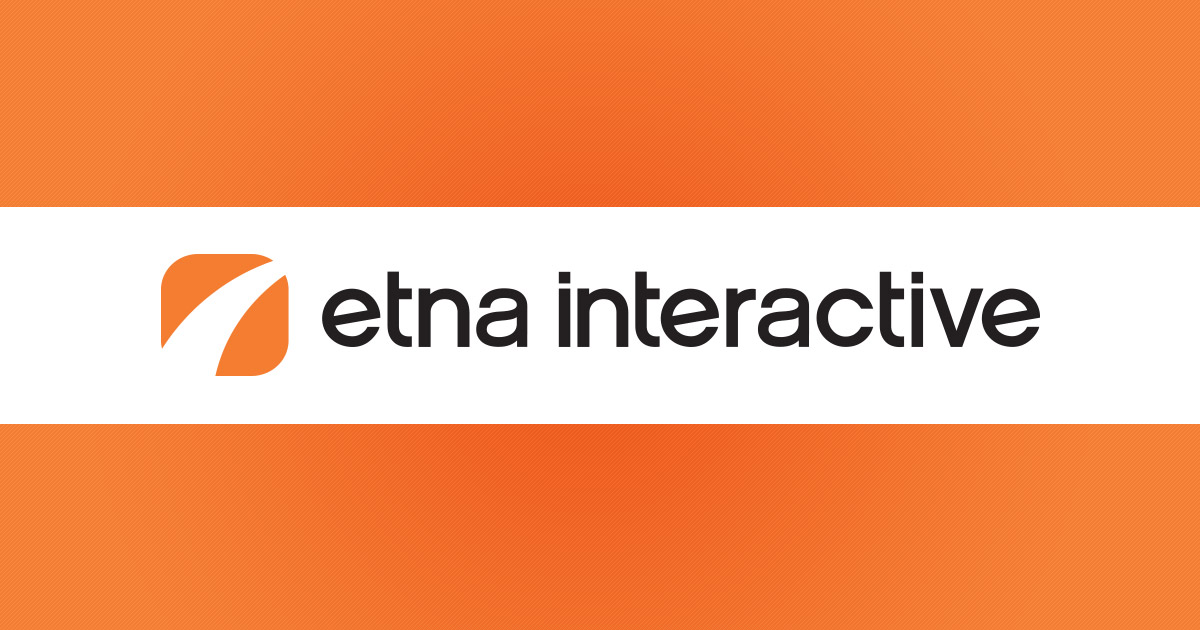Is a page or element on your site not loading or formatting as you expect it to? Seeing a partially loaded page, badly formatted page, incomplete or missing image, or other similar issues? Here are some tips to try to resolve common rendering errors:
Refresh Your Browser
Most of the time when a site is updated, the browser automatically finds the latest version to display, but sometimes they get “stuck” and hold on to old site history and files and continue to display those. Here are some steps you can take to coax your browser into letting go of historical data & files and look for the latest version.
Perform a Hard Refresh
A Hard Refresh forces your browser to reload and refresh. Sometimes simply doing this is enough to get it to see the newly published data and render the expected results. To perform a hard refresh, use the following commands:
- PC: Ctrl + F5
- Mac: Apple + R or Cmd + Shift + R
Try a Private Window
Sometimes a hard-refresh isn’t quite enough to get your browser to get up to date. Another tip you can try is a private or incognito browser window. Private or Incognito windows do not store browsing history or site files, which typically allows for a clean page load of your site.
If you look in your browsers Settings or Options menu, you should find an option to open a private browser window. Most desktop browsers also support the following shortcuts:
- PC: Ctrl + Shift + N
- Mac: Cmd + Shift + N
Clear Your Cache
If you’ve tried the above steps but still think you may be seeing an old version of the site or something isn’t displaying as expected, you can try clearing your browser cache. Cache is a repository of old files and data from sites you’ve previously visited. Your computer stores these locally so that next time you visit the same page, in can load from there allowing for a much quicker page load and browsing experience. But, if newer images or elements have been published to the site, it may ignore those loading instead from your local machine despite your attempts at hard-refreshing the browser. Therefore, you may find that emptying your cache may remedy the loading problem you have encountered.
Depending on the browser, you can usuaslly clear the cache from the Privacy or History area within the Settings or Options menu. The following shortcuts work with most browsers as well:
- PC: Ctrl + Shift + Del
- Mac: Cmd + Shift + Del
Update Your Browser
Just like anything else, web browsers update over time and old versions become less compatible and compliant with the newest standards. To be sure you’re getting the most accurate and reliable view of your site, it’s best to be sure to update to the latest version of of your preferred browser. The following browsers are supported by Etna. You can download the latest version of your favorite at these links:
Reach out for Support
If you’re still seeing something that doesn’t look right, please alert your Account Executive right away so they can work to resolve the issue. Alternatively, you can send an email to [email protected] and someone from our support team be happy to assist you!