How can I get great looking procedure photos to help build my online gallery?
By following a few simple tips, you’ll be snapping pictures like a pro in no time, and building up your galleries with real patient cases. We’ve put together some helpful hints and a few sample pictures to help you get great clinical photos that will encourage your site visitors to schedule an office visit.
Generally speaking, photo galleries are the pages site visitors spend the most time viewing, and they’re also the pages where you can really show off the quality of your results. How many times have you seen before and after photos where the patient doesn’t look all that different following their procedure, or you have a hard time comparing the results because the photos aren’t taken from a consistent angle using consistent lighting? It’s important that you avoid these common pitfalls. We encourage you to refer to the Procedure Imaging Guidebook for full-color samples of photos of some of the most popular procedures. Also, we offer a customizable consent and release form to provide to patients before they are photographed.
Tips for Taking Great Pictures
Framing
The key here is to capture the full area of interest in the center of the frame. For instance, if a patient chooses eyelid surgery, be sure to capture the entire face (not just the eyes) both before and after the procedure if the patient may benefit from other combined procedures that can be illustrated with digital imaging. Focus in on the eyes only when this is the only area that can benefit from surgery.
Background
The background is an important part of any clinical photograph. Backgrounds should be a solid, neutral color that contrasts with the patient’s skin tone. Ideally, the background will be consistent in all your clinical photos. Choose a standard space in your office for photography where there are no background elements such as pictures, windows, or plants that might detract from your photo.
Lighting
Experiment with lighting angles and brightness, and also play around with the features on your analog or digital camera to see what setup will provide the best pictures. The goal here is to evenly light the patient without creating shadows on any visible parts of the body. Avoid harsh or direct lighting that can create shine or white spots on the patient’s skin. Most importantly, document the best lighting conditions and camera settings so that you can easily reproduce high-quality images.
Hair, Makeup, Clothing and Body Position
Ask the patient to relax the area of interest during photography, or avoid expression for facial photos. When photographing the face, the patient should be free of makeup with the hair pulled off the face and placed behind the ear. Site visitors will be highly skeptical of results when a patient wears no makeup before the procedure and is done up in the after photo.
Underwear should be worn when photographing for body procedures, but bras should be removed for breast photography. Ask patients to wear the same garment or a garment of similar style for before and after photography. Consult the Procedure Imaging Guidebook for specific directions on body position.
About Digital Images
Image File Format
Most image files are stored in one or another “bitmap” format. Bitmap is a general term that refers to all image file types that store images as a series of very small colored dots. The most common bitmap image file formats are GIF, JPEG, BMP and TIFF. GIF and JPEG images use compression to reduce the file size, meaning these file formats can be downloaded the fastest.
- GIF (image.gif)
GIF files are compressed in size and restricted to a 256-color palette. GIFs are best suited to images with few colors and little or no color gradients, and for this reason are not good for clinical photography that captures subtle skin tones. - JPEG (image.jpg or image.jpeg)
Unlike GIFs, JPEG images can contain millions of colors, making JPEG especially well-suited for photographs of people. When creating JPEGs, you can vary the level of compression. So that you get the highest quality image, we recommend that you set your digital camera or image scanner to save JPEGs with the lowest compression possible.
Viewing Digital Images
All Web browsers can display the most common graphics files, such as GIF and JPEG, without additional software. You can upload digital images from your digital camera to your computer using the accessories that came with the camera. If you use a traditional camera to capture your patient photos, you can convert your negatives, slides, or prints to digital images with a scanner. Many copy stores offer scanning services for a fee, or you can send your pictures to us for free scanning. Once your images are stored as digital files, we can publish them in your online photo gallery.
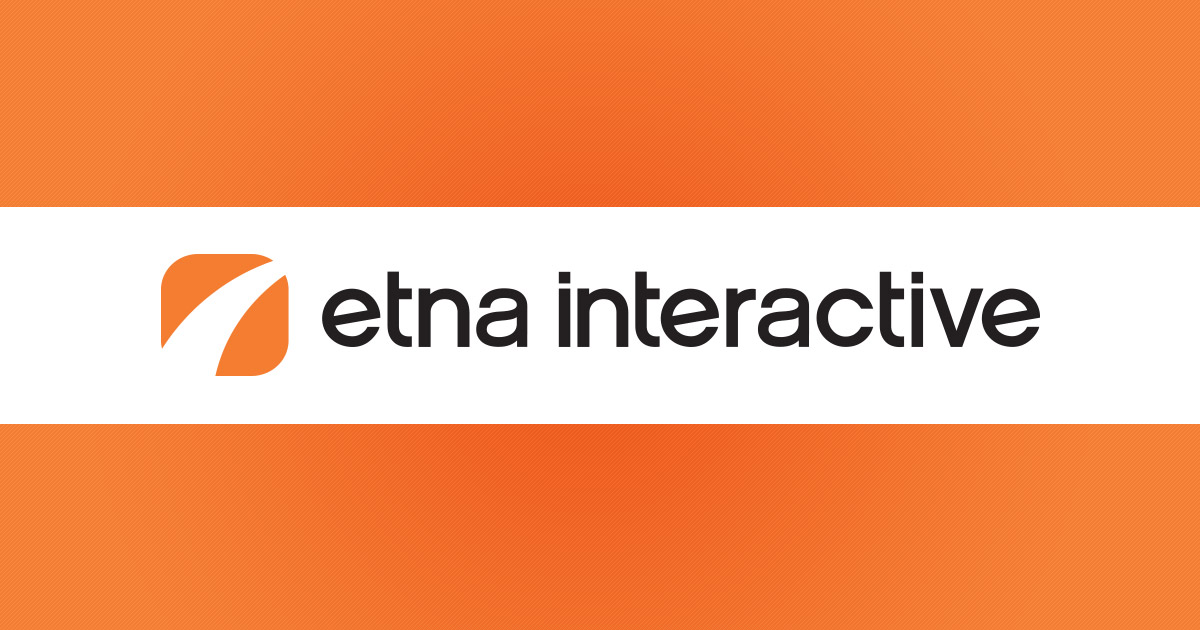

Leave a Comment